Your New Digital Banking is Here and Better Than Ever!
We are excited to announce that our reimagined digital banking experience is here! We've been hard at work listening to your feedback and incorporating your ideas to create a more intuitive, secure, and convenient digital banking platform.
This new and improved digital experience is designed with you in mind, making managing your finances easier and more enjoyable than ever before. Please review our resources below to help ensure a seamless transition as you access our improved platform.
Find Resources Tailored to You:
Frequently Asked Questions | Tutorial Videos | Registration | Mobile Banking
Important Information for Businesses | Updates Regarding Bill Pay | Transfer Setup Notice

How to Register
Existing Digital Banking Users
If you are a previous user of Cobalt’s Digital Banking, please login at the top of this webpage with your current username and password. After your initial login, you will be prompted to reset your password. Once complete, follow the remaining prompts to access your new digital banking. For step-by-step instructions on how to log in, please review our Registration FAQs or our Tutorial Video.
New Digital Banking Users
For first-time users of Cobalt Digital Banking, navigate to secure.cobaltcu.com, select “Register a New Account,” followed by “Register my Individual Account,” and follow the remaining prompts. For step-by-step instructions on how to register, please review our Registration FAQs or our Tutorial Video.

Mobile Banking
Our new mobile banking apps are now available! Apple users can enjoy the new features by simply updating their existing app.
Android users, please delete your current mobile app and redownload the updated version from the Google Play Store.

Important Information for Businesses
For our business account holders, sole proprietors can now self-register for our new digital banking experience. All other businesses will need to set up an appointment with a Cobalt team member to establish their digital banking account. Appointments can be easily scheduled online or through the live chat feature on our website.
For more information on self-registration or scheduling an appointment, please refer to our Business FAQs.
Once your digital banking account is set up, we encourage you to explore our Digital Banking Manual for Business Users for guidance and support on utilizing the new features. Quicken and QuickBooks users, please follow the provided conversion instructions in the links below to reconnect your QuickBooks or Quicken account.

Important Information for Bill Pay Users
We're excited to share that our new digital banking platform offers an enhanced Bill Pay experience. You can now manage and pay your bills more efficiently and securely. For detailed information on using Bill Pay, be sure to check out our FAQs and Tutorial Videos, which provide step-by-step instructions and helpful tips to make the most of this service.

Transfer Setup Notice
In our new digital banking platform, please note that while your recurring internal transfers have transitioned automatically, external transfers via TransferNow have not. You will need to set up any external transfers again in the new platform.
Please review your internal transfers to ensure they transferred over correctly. For helpful tips on navigating the Transfers feature, please review our FAQs and Tutorial Videos.
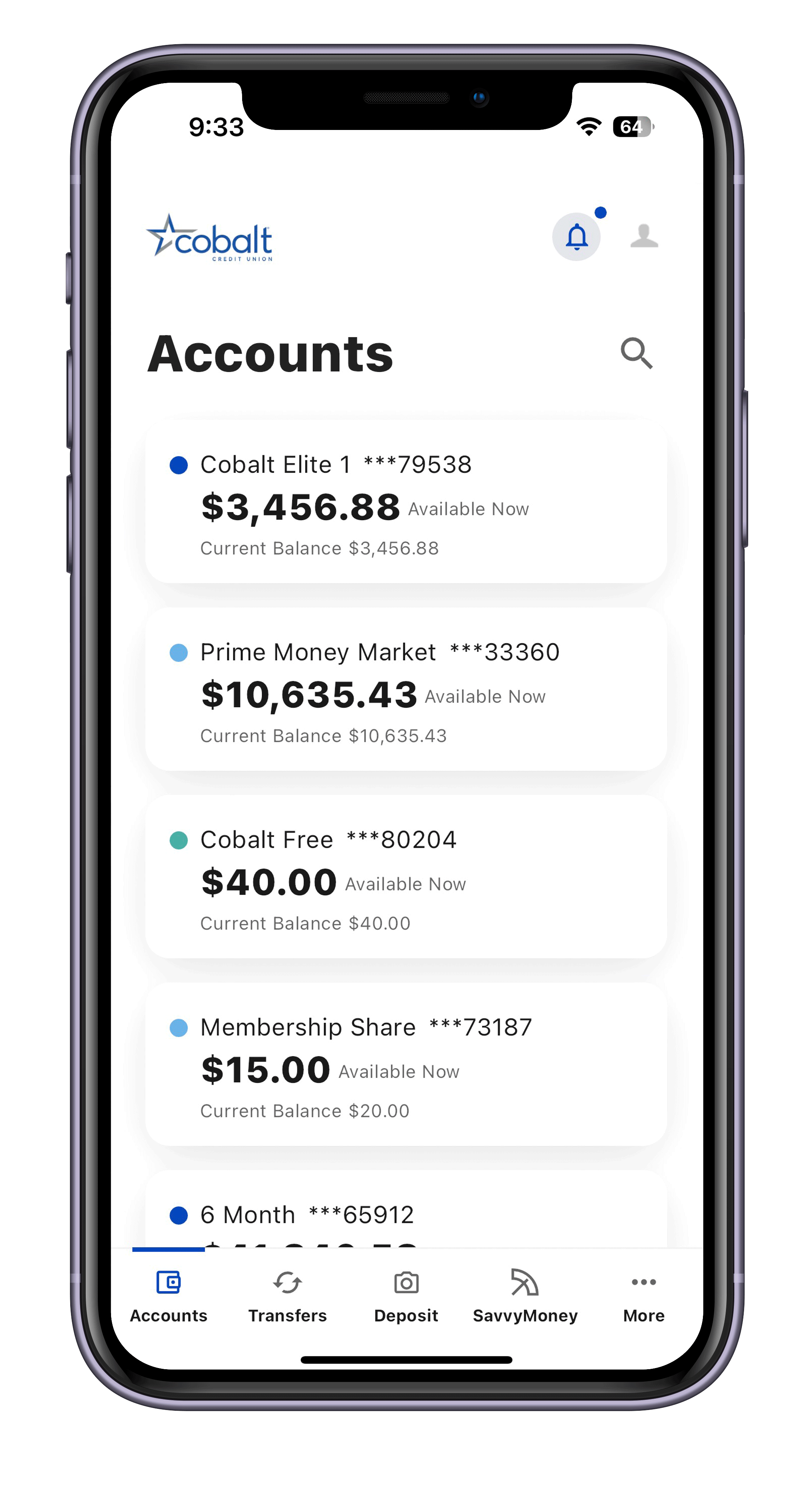 New Account Experience
New Account Experience
Enjoy a new, modern look of your accounts that makes navigating through your transaction and account details effortless. Simply swipe the account cards to view quick action buttons that take you to your desired task.
Simplified Navigation
When you log in, you’ll notice a convenient bottom bar that displays a menu option to help you quickly find what you need. Select a category in this mobile menu and tap the desired item to access the tools and resources you rely on.
Sleek Mobile Deposit Design
Depositing a check has never been easier. Toggle your view on the redesigned Mobile Deposit screen to deposit a check or glance at your activity.
Improved Look and Feel
Experience an enhanced look and feel and easy-to-follow navigation path that gives you access to key functions throughout the app with just a few taps.