Discover answers to frequently asked questions and step-by-step instructions to ensure a seamless experience when using Cobalt Digital Banking.
Below, you will find guides to help you quickly and easily get started, as well as a range of FAQs and helpful resources that cover our platform's extensive set of features.
Explore FAQ Topics:
General FAQs
- How can I download the app?
-
You can download the Cobalt Credit Union mobile app from your phone’s app store. Use the links below to get the app for any iOS or Android device.
- Does Cobalt Digital Banking work on all browsers and devices?
-
Cobalt Digital Banking will generally support the two latest versions of Chrome, Firefox, Edge, and Safari browsers.
For mobile devices, Chrome for Android and Mobile Safari for iOS support the current device OS browser.
- This is my first time using Cobalt Digital Banking.
-
First Time Digital Banking Users
- Navigate to digital banking from our website or the mobile app and click “Register a New Account.”
- If you use OLB for your personal accounts, select “Register my individual account.”
- You will be presented with Cobalt’s digital banking disclosure. Please read these thoroughly before agreeing to the terms. Select Continue.
- Follow the remaining prompts to set up your account, including creating a password that meets the following criteria:
- Password minimum length is 12 characters.
- Password must contain lowercase characters.
- Password must contain an uppercase character.
- Password must contain a numeric character.
- Password must contain a special character.
- Password daily limitations – you may only change your password once within a 24-hour period. You’ve now successfully registered your account in our digital banking platform!
For additional assistance, please see the tutorial video below on registering a new account or click "Connect with Us" at the bottom of this webpage.
- Can I change my username and password after my initial login?
-
You can change your username and password by navigating to Settings and selecting Security.
- How do I sign up for eStatements?
-
To learn how to sign up for eStatements, see the tutorial video below.
Have additional questions about eStatements? Click "Connect with Us" below to chat with our team.
- I have a Joint account; will I have a separate login?
-
Yes, each owner will have a separate login to provide a customized and specific user experience.
- Will I have access to all my accounts with a single login?
-
All accounts will be assigned by SSN or TIN. You can view personal accounts using your personal login information.
If your business has a separate TIN or registers your sole proprietorship separately to allow for specialized business services, your business accounts will be viewed under a business login.
- How can I update my contact information and manage alerts?
-
Please see the tutorial videos below.
- How do I complete a remote deposit capture?
-
Please see the tutorial video below.
- How do I make a loan payment?
-
Please see the tutorial video below.
- How do I transfer funds between accounts?
-
Please see the tutorial video on transfers below.
Bill Pay
- How do I access Bill Pay?
-
Once logged in, navigate to Transfer & Pay, followed by Bill Pay. Upon first access, you will see a Welcome Screen. Go to Manage Billers to view all your billers.
- When will electronic bill payments be processed?
-
Bill payments sent electronically will be processed within 2 to 3 business days.
- When will check payments be processed?
-
Check payments may take up to 7 business days to process. To ensure your payments arrive on time, we recommend scheduling check payments at least a week before the due date on the bill.
- How do I pay a bill in Bill Pay?
-
For helpful information and tips on how to pay bills in the system, please see the tutorial video below.
- How do I add a biller and manage Bill Pay notifications?
-
For helpful information and tips on how to add billers in Bill Pay, please review the tutorial video below.
- How do I cancel a bill payment and view activity?
-
For helpful information and tips on how to cancel a bill payment and view activity, please review the tutorial video below.
Business Information
- How Do I Register for Digital Banking if my business is a Sole Proprietor?
-
Businesses registered as sole proprietors can self-register through digital banking via the steps outlined below.
- Navigate to our Registration Page.
- Select "Register to my Business Account."
- Review the Internet Banking Agreement & Disclosures and select "I agree" and the "Continue" button.
- Complete the remaining prompts to verify your identity and business information.
For additional help, please reach out to our member service or video banking team through our live chat feature.
- My Business is not a Sole Proprietor. How do I register?
-
If your business is not registered as a sole proprietor, you must schedule an appointment with a Cobalt team member to set up your digital banking account. You may schedule an appointment online or by contacting our member service team via the live chat feature.
To schedule an appointment online, please follow these steps:
- Navigate to Cobalt's Appointment Scheduler.
- Select the Business Services tab.
- Under Select a Service, choose Business Digital User Setup.
- Choose whether you'd like to meet in-person or over the phone.
- Select the location and team member, followed by the date and time that works best for your schedule.
- (delete this?) How do I set up my business account(s) in digital banking?
-
Please refer to our Digital Banking Manual for Business Users for detailed instructions on setting up your business account(s) in our digital banking platform. Our team is here to help via live chat if you need further assistance. Click the "Connect with Us" button below to get started.